EPASS WMS App Download and Installation
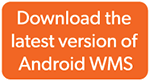 Version 1.0.3 Released Oct. 25, 2023 |
Install the App to Your Device
-
Download the .apk file to your device and then open it.
-
The “Install unknown apps” dialog appears. Tap Settings.
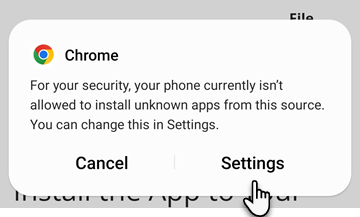
-
On the Install Unknown Apps screen, tap your device’s Internet browser.
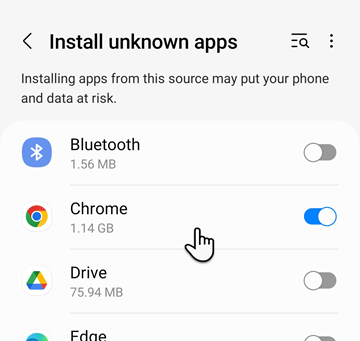
-
Tap Install.
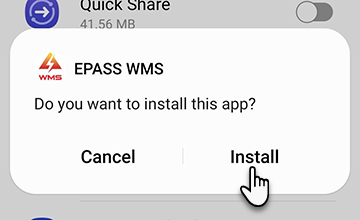
-
If an “Unsafe App Blocked” warning appears, tap More Details, and then tap Install Anyway.
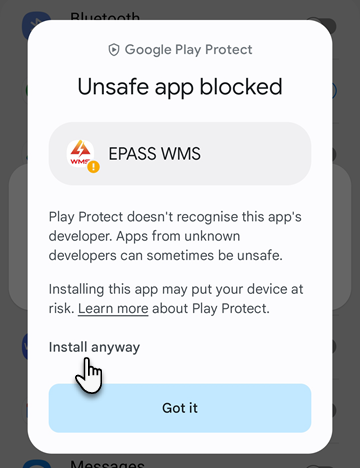
-
If “Send App For Security Check?” appears, tap Don’t Send.
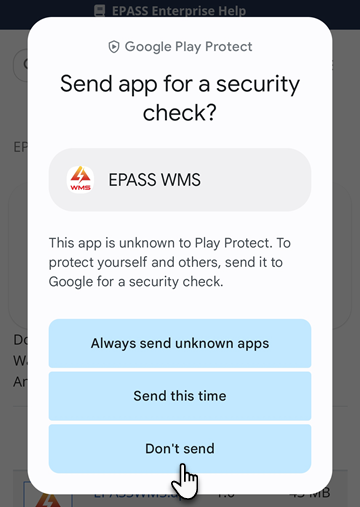
Once the install is finished, you are ready to register your device!
Register Your Device
-
Start EPASS WMS.
-
Enter the WMS Administrator Username and Password that you received from EPASS, and then tap Login.
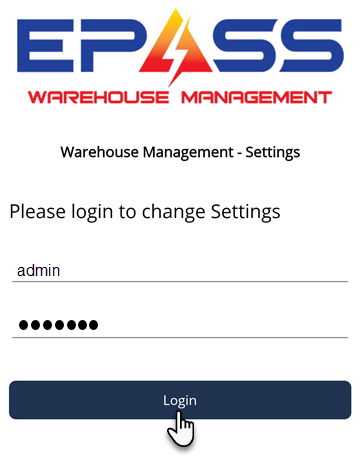
-
Enter the WMS Application URL that you received from EPASS, and then enter your store or warehouse location. (This should be the location where the device will be used primarily.) Tap Save.
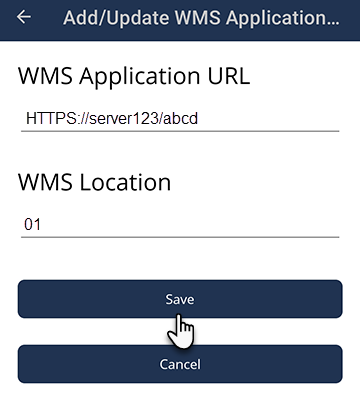
-
Tap Home.
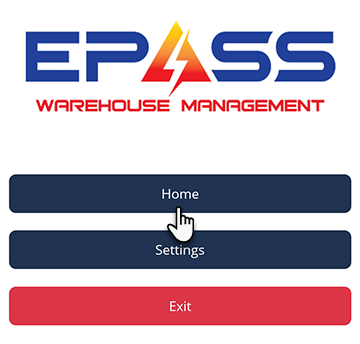
-
Tap Yes at the registration prompt.
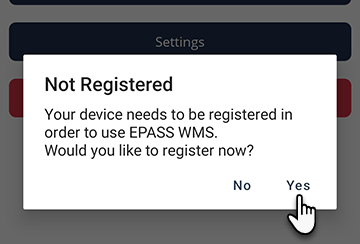
-
Enter the Device Registration Code that you received from EPASS, and then enter a name for the device.
Note
EPASS uses the device’s name to identify it and manage the WMS license.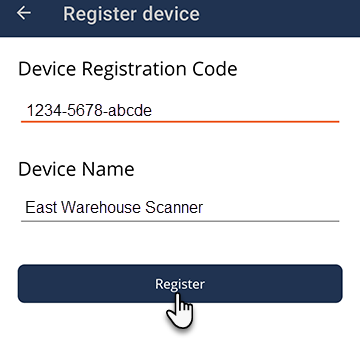
-
Tap Register.
The device is registered and ready to use!
Installation Troubleshooting
“I can’t register my device because the EPASS WMS app stops immediately after opening.”
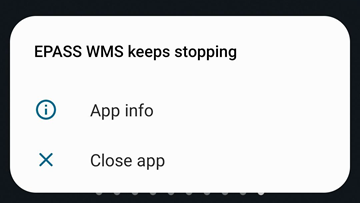
If the EPASS WMS app won’t open after it’s been installed, you can resolve the issue by doing the following:
-
Tap and hold the EPASS WMS app icon until the additional options appear. Tap the Information icon.
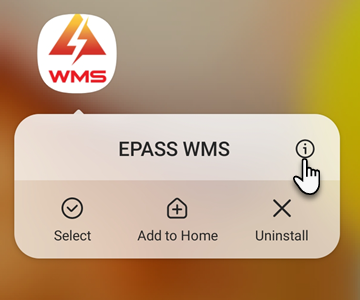
-
Tap Storage.
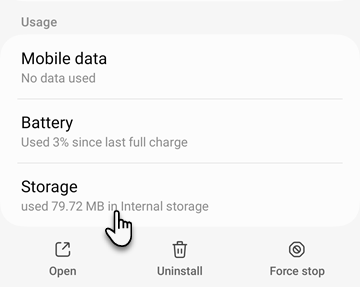
-
Tap Clear Data or Clear Storage.
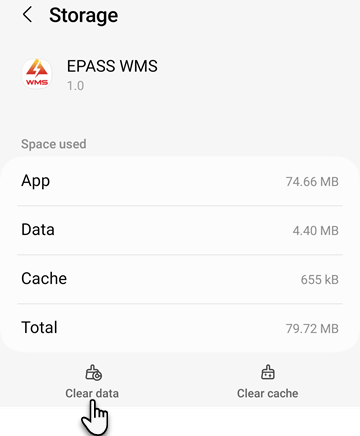
You should be able to open EPASS WMS now and continue with device registration.
Note
Clearing the app data after the device has been registered will deregister the device. Contact EPASS Support for assistance in registering your device again.Feedback
Was this page helpful?
Thank you! Have additional feedback? We would love to hear from you!
Sorry to hear that. Please tell us how we can improve.