Getting Started
Categories:
Need access to our Demo environment or have questions about getting started? Contact EPASS Support and one of our representatives would be happy to help.
1. Download the latest xAPI Postman Collection
We recommend using the Postman app to test and develop your xAPI integrations. We regularly update our collections with the latest endpoints that we are developing. You can download current and past collections on our Postman download page.
2. Create a User Account to Log Into the xAPI
Logging into the xAPI requires a user account in EPASS with API User selected as the type.
To Add a xAPI User Account in EPASS:
- Start EPASS and log in.
- Go to Tools > System Maintenance > User Security.
- Click Add.
- Enter an ID and Password, and then select API User from the Type dropdown.
- Click OK, and then exit the User Security window.
Read the Session Management and Configuration topic for additional information on how the xAPI validates user access with EPASS User Accounts and Web tokens.
Note
Access to xAPI endpoints is dependent on the security options that are enabled for your EPASS User Account.3. Set Up Your Environment Variables
In Postman, create a new Environment with these variables:
| Variable Name | Description |
|---|---|
| BaseUrl | EPASS xAPI server address. |
| Version | xAPI version number. |
| UserID | The name of your xAPI user account you created in EPASS. |
| Password | The password for your xAPI user account. |
| OrgID | Your organization identification code. |
| Token | Leave this blank. |
| RefreshToken | Leave this blank. |
| Protocol | http |
4. Create a Test Message
Verify that everything is working by adding a message to EPASS.
-
Log in to the xAPI by sending the
LOGINendpoint.POST {{Protocol}}://{{BaseUrl}}/api/{{Version}}/authentication/login -
Send the
MESSAGEendpoint.POST {{Protocol}}://{{BaseUrl}}/api/{{Version}}/system/services/messages/message { "MessageType": "Message", "Subject": "xAPI Test Message", "UserFrom": "<Enter your username here>", "UserList" : ["<Enter your username here>"], "Message": "Hello World!" }You should receive a successful response. If not, review the list of common errors.
-
Log in to EPASS with your user account and verify that the message was created.
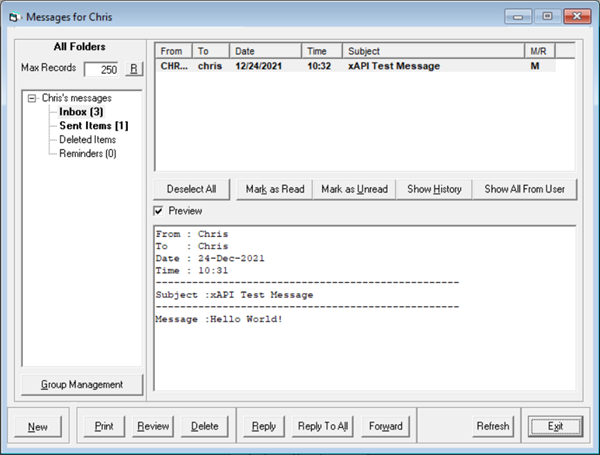
Congratulations! You are ready for development.